Just as serial ATA retains relevance despite NVMe’s rise, so too does the motherboard yellow light remain an integral part of PC builder troubleshooting lore generations later. While instinct may paint it as an inscrutable warning beacon, this guide intends to finally decode the meaning behind the motherboard yellow light’s cryptic glow.
We will demystify misconceptions around the motherboard yellow light by exploring:
✅ Common scenarios tied to a motherboard yellow LED warning
✅ Systematic troubleshooting and root cause diagnosis
✅ Investigating potentially faulty components
✅ Guidance for when to consider motherboard replacement
By the end, the enigmatic motherboard yellow indicator perplexing so many will transform from source of confusion into illuminating troubleshooting tool. Just as glossing over serial ATA risks assumptions, dismissing the motherboard yellow lamp forfeits insights. Let’s begin cracking the code to leverage the motherboard yellow light for efficient issue resolution rather than guesswork.
Table of Contents
ToggleWhat a Motherboard Yellow Light Signifies
At the most basic level, illumination of the yellow LED on a motherboard signifies that some parameter during the Power-On-Self-Test (POST) process has failed. This indicates a potential malfunction or failure condition in the board itself.
Motherboards are designed with built-in diagnostic lights as part of the POST process – usually colored red, green, yellow, and white. Different colored codes convey different information about the state of components and operations as the board initializes. The yellow light specifically indicates an issue with the motherboard itself.
Some common yellow light scenarios involve:
- Failure to detect or properly initialize the CPU
- RAM issues like detection problems or memory errors
- PCIe device faults like graphics cards not registering
- Problems with SATA storage drives connecting
While the motherboard yellow light universally indicates a motherboard-centric fault, further troubleshooting is needed to isolate the root cause component or connection failure triggering it. Nonetheless, a glowing yellow LED points squarely at some form of board defect rather than other system elements.
Troubleshooting Steps
- Visually inspect inside the case and ensure all cables are properly seated in their connectors, such as the 24-pin motherboard power cable, EPS/ATX 12V connections, and front panel pins. Faulty cabling can potentially trigger a yellow light.
- If available, test components like RAM sticks, graphics cards, storage drives etc. in another system to isolate if they are causing motherboard compatibility issues. Eliminate external factors.
- Attempt resetting BIOS settings to default and clearing CMOS. Also update to the latest stable BIOS in case an outdated version is contributing to initialization problems.
- Carefully examine the motherboard for any signs of scorch marks, bulging/leaky capacitors, or physical damage which could indicate a short circuit condition triggering the yellow light on boot.
- Re-seat critical components like the CPU, RAM, and graphics card in their sockets/slots to rule out improper seating. Ensure there are no bent pins in CPU socket either.
- Try booting with motherboard removed from case and only essential components installed to eliminate case shorting issues.
Methodically testing different configurations helps narrow down the potential triggers. But a persistent yellow light often still points to either a defective board itself or the need for an RMA replacement of a socketed component.
Potential Faulty Components
- Faulty CPU: Issues like a defective core or cache failure in the processor can lead to a yellow light during POST initialization if the CPU is not detected properly. Bent pins in the CPU socket could also cause poor contact.
- Defective RAM Stick or Slot: Faulty memory modules or a problem with a DIMM slot itself will lead to RAM compatibility issues often represented by a yellow light warning.
- Loose/Failed Power Connections: If the 24-pin ATX or 4/8-pin EPS12V connectors are loose, damaged, or experiencing intermittent power delivery, yellow lights indicating power faults can occur.
- Damaged Capacitors: Bulging, leaking, or blown capacitors can lead to voltage regulation and power delivery issues that may trigger a yellow LED light during boot.
- Faulty VRMs: Similarly, defective or damaged voltage regulator modules (VRMs) responsible for power phases can easily cause yellow light conditions due to voltage faults.
If issues persist after troubleshooting, the next step is likely either replacing the motherboard itself or RMAing socketed components like the CPU or RAM found to be defective after testing.
When to Consider Replacing the Board
- If the motherboard yellow light persists after swapping in known good components like RAM, GPUs, PSUs and troubleshooting points like cables, BIOS reset etc. then the board itself likely needs replacing.
- Exhaust all part substitutions and troubleshooting steps possible. Replacing the board itself should be the last resort to isolate the fault.
- Depending on brand and model, options like requesting an RMA replacement of the board itself or looking into manufacturer repair may be preferable over fully replacing an expensive board.
- For intermittent issues, replacement may still be needed if the problem recurs over time even after initial fixes since it indicates latent unreliability.
- In some cases like physical damage to the PCB traces or a cracked processor socket, replacement is required since the board is beyond repair and risky to operate.
- If within the return window, replacement can be simpler than manufacturer RMA process.
In summary, motherboard replacement becomes necessary once all other components and connections are eliminated as trigger points for the yellow LED POST code. Persistent or repeat issues also warrant replacement rather than further lengthy troubleshooting.
Conclusion
In summary, the motherboard yellow light fundamentally indicates a failure condition in the board itself, tied to issues initializing critical components like the CPU, RAM, GPU, or storage drives during POST. Troubleshooting involves systematic isolation via component substitution, connection re-seating, BIOS resets, and minimal boot testing. If problems persist after exhaustive diagnosis, replacing defective parts like the CPU or RAM may be necessary. For recurring issues impervious to component swaps, motherboard replacement becomes the likely recourse. While cryptic, the yellow LED points squarely at board faults when it illuminates. Methodical troubleshooting paired with component replacements where needed allows deciphering the warning to resolve initialization issues and restore normal system operation.





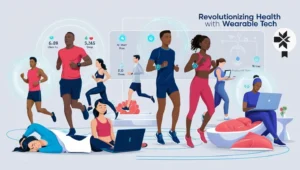


One thought on “Cracking the Code: Motherboard Yellow Light Demystified”
Your article helped me a lot, is there any more related content? Thanks!