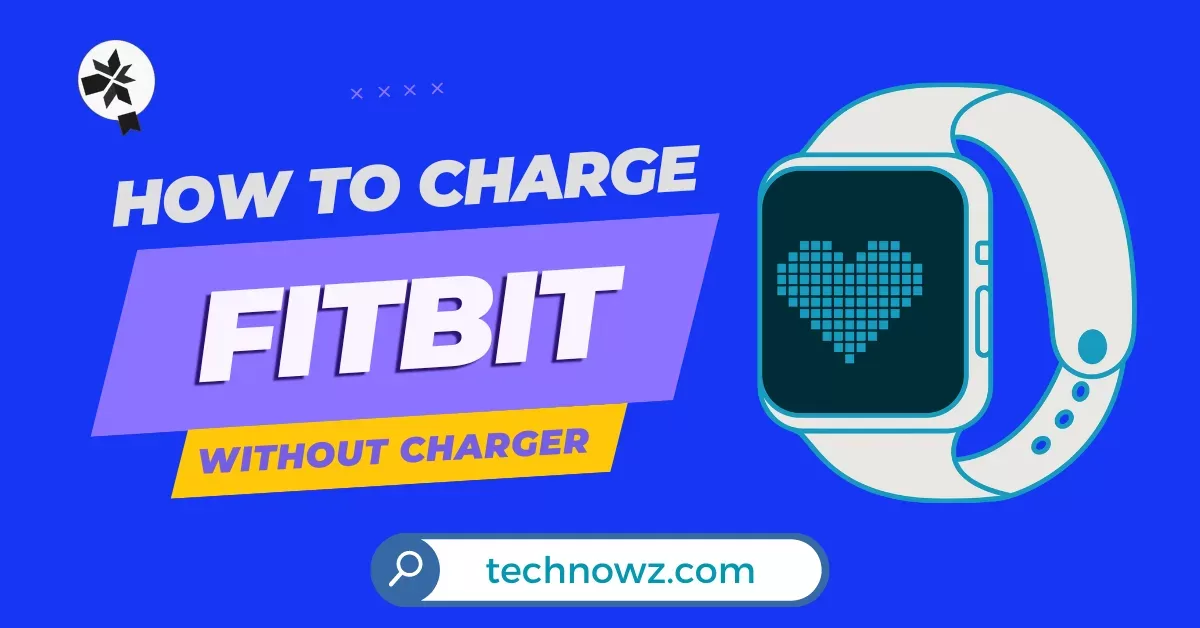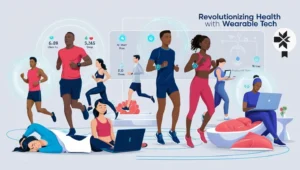Fitbit devices are renowned for their ability to monitor a range of health metrics including steps, heart rate, and sleep patterns. However, the frustration of encountering a dead Fitbit without a charging cable is all too common. This guide is designed to provide solutions to this dilemma by exploring alternative charging methods that don’t rely on the standard Fitbit charger. Here’s what you can expect from this guide:
- Common Issue: Discover why losing your Fitbit charger can be frustrating and how it can disrupt your fitness tracking routine.
- Exploring Alternatives: We’ll delve into practical DIY charging techniques that can keep your Fitbit powered up even when you can’t find your charging cable.
- On-the-Go Solutions: Learn how to charge your Fitbit while you’re out and about, ensuring that your fitness tracking is uninterrupted.
- Creative Approaches: Uncover creative methods for charging your Fitbit using everyday items you may already have at home.
Stay tuned to learn how a bit of ingenuity can help you overcome the challenge of keeping your Fitbit charged and ready for action, without the need for a standard charging cable.
Table of Contents
ToggleUsing a USB Cable
Fitbit charging via a USB connection is a relatively easy process requiring minimal equipment. Initially, confirm that the USB cable you are connecting is the same type that is often used for charging gadgets. The next requirement is a powered USB port, which can be found on a USB wall adapter or a computer. By doing this, you can guarantee that your Fitbit receives the electricity it needs to charge correctly. Whether you choose to use a power charger or link your Fitbit to your computer, this charging method offers you a versatile approach to keep it fully charged.
Connecting the Cable
If you want to use a USB cable to start your Fitbit charging, follow these steps:
Insert one end of the USB cord into the Fitbit charging port: Find the Fitbit device’s specified charging port. To ensure a secure connection, insert one end of the USB cable firmly into this port.
Connect the other end to a USB port that is powered: Locate a USB wall adapter or a powered USB port on your computer. Make sure the USB cable fits firmly in this port by inserting the other end of it in.
Check that the port is receiving power, and if necessary, try other ports: After connecting the USB cable, make sure the USB port is still actively supplying energy. Check your Fitbit gadget for any signs or indications that indicate charging has begun. Try checking other USB ports to see if there could be a power source issue if your Fitbit isn’t charging.
Jumper Cables
To charge a Fitbit with jumper cables, you’ll need a set of jumper cables or jumper wires that have metal clips or probes on each end. These attach onto the contact pins inside the Fitbit’s charging port. You’ll also need an external power source, like a USB power bank, battery pack or batteries, to provide current through the cables. Most importantly, have on hand a charging pinout diagram specifically for your Fitbit model showing the location and function of each pin in the port. This is essential to identify the positive and negative power pins.
Attaching the Cables
Once you have the needed supplies, carefully consult the pinout guide and identify the precise pins that need to be connected to deliver power to the Fitbit. Slowly and gently secure the metal leads of the jumper cables onto the correct pins, ensuring a tight connection. Be cautious attaching the cables and do not force them onto the wrong pins. Make sure the cables are gripped tightly to the charging pins and that no gaps exist in the connection.
Maintaining Connection
Keeping the jumper cable leads firmly attached can be tricky. Consider using tape, epoxy or other adhesives to hold the leads securely in place once attached properly. Routinely check that the metal leads maintain contact and have not become loose or disconnected. Adjust or retighten the clamps as required to preserve the charging connection.
Minding Polarity
Identifying and connecting the correct positive and negative power pins is absolutely vital when using jumper cables. Reversing the polarity by attaching the leads backwards could potentially deliver a power surge that fries your Fitbit’s internal circuitry. Refer to the charging pinout and triple check you have the polarity matched properly before charging.
Alternative Power Sources
Jumper cables allow you to deliver power from any source, not just a USB port. Battery packs, USB power banks, even single batteries can work. The output voltage should match your Fitbit model’s required charging voltage, typically 5V. You may need a regulator circuit to prevent overvoltage damage if using a higher voltage source.
Proceed with Caution
Attaching jumper cables to incorrect pins risks permanently damaging your Fitbit. Work slowly, patiently and double check all connections. Jumper cable charging is risky but can provide power in a pinch if done carefully and correctly.
Wireless Charging
Compatibility Requirements
Fitbit devices with integrated Qi wireless charging support are presently the only ones that support wireless charging. It is necessary to verify if the wireless charging feature is compatible with the Fitbit model you own. Compatible models comprise the Versa 2, Versa 3, and Sense, as well as the Fitbit Charge 3 Special Edition. Sadly, this function won’t function if your Fitbit does not expressly state that it supports Qi wireless charging.
Wireless Charging Technology
Qi wireless charging relies on inductive coil power transfer to charge devices without wires or cables. An induction coil inside the charging pad creates an oscillating electromagnetic field. A corresponding coil inside the Fitbit receives the energy and uses it to recharge the battery. No physical plugs or ports are involved. You simply place your Fitbit on the charging pad.
Getting a Qi Charger
To wirelessly charge your Fitbit, you’ll need to purchase a wireless charging pad or stand that is Qi-certified. Opt for a pad with 10 watts or higher output for fastest charging. Charging stands allow you to see and interact with the Fitbit’s display while it charges. Look for an adjustable stand to optimize viewing angle.
Charge Fitbit without a Charger
To start charging your Fitbit, just lay it flat in the middle of a Qi charging pad once you have one that works. Until it is fully charged, make sure your Fitbit remains positioned on the pad in the same spot. When wireless charging commences, the Fitbit will show the signal on its display. Before assuming that the charging indication is visible, give it a few minutes on the pad.
More Convenience
A key benefit of wireless charging is the ability to charge on the go without carrying cables and wall adapters. However, this convenience only applies if your Fitbit model already has built-in Qi support. As wireless charging becomes more universal, future Fitbit models will likely add this capability as well.
Battery Replacement
When to Replace Battery
Replacing the internal rechargeable battery is an option if your Fitbit refuses to charge reliably even when trying different cables and adapters. It can also help if your Fitbit’s battery life has diminished significantly after years of use. Battery replacement provides a longer-term fix for ongoing charging and battery-related issues.
Finding the Right Battery
You’ll need to find the correct replacement battery specific to your Fitbit model. Check the model number and order from a reputable electronics parts supplier. Opt for a battery that comes pre-charged so you can install it and use the Fitbit right away. Avoid no-name generic batteries that may not perform well.
Opening the Casing
To access the internal battery, you’ll need to open the Fitbit’s casing. Carefully use a miniature screwdriver to remove the small screws. Slowly pry open the casing tabs using plastic tools to avoid damaging them. Consult a teardown guide for your specific Fitbit model if you need assistance identifying how to open it up.
Removing Old Battery
Once inside, locate the battery and gently disconnect the attached cables or connectors. Use plastic tweezers and spudgers to avoid puncturing the battery. Be careful not to damage anything else inside the casing. Remove the old battery fully.
Installing New Battery
Align the connectors on the replacement battery and press into place to attach it. Secure any battery adhesive or foam padding. Double check that any polarity markers match the original battery layout.
Re-sealing the Casing
With the new battery installed, close the casing and carefully reinsert the screws. Press firmly on the casing perimeter to snap all the tabs back into place. Fully re-seal the casing before using your Fitbit again. Power it on and test buttons and screen functionality.
Final Thoughts
When your Fitbit’s battery dies but the charger is MIA, don’t panic. With some improvising, you can often revive it without the official cord. USB cables, wireless pads, jumper wires, or battery swaps can provide emergency power for most models. Carefully match the charging hack to your specific Fitbit. USB is the easiest quick fix. Newer Fitbits can use wireless charging for cable-free convenience.
Feeling daring? Jumper cables work if done precisely. And a battery swap is great for persistent issues. The key is understanding your Fitbit and getting creative with household items when needed. So next time your tracker shuts down, think DIY and MacGyver, a makeshift charger. Where there’s a will, there’s a way to get your Fitbit buzzing once more, even without its special cord. Also Read